Top 6 things need to do after having smart bird feeder
Top 6 things need to do after having smart bird feeder
Congratulation! You got your first smart bird feeder! It will bring you lost of joys during your backyard birding trip and make everything smart! When you receive the product, here are few things you need to do
1.Check out the items you received:
When you receive the product, you will have these inside the box: a 1080P HD camera, a bird feeder case, a base, a type-C charging cable, a pack of screwdriver and bolts and nuts.

2.Turn off the camera and fully charge the camera
While charging the camera, you need to turn off the camera firstly. Because it is still connecting to the WI-Fi, which results to taking pretty long time to finish charging.
Here is the process to turn off the camera. The blue light flashes which means it is turned on, while the blue light goes out means it's off. You have to shut down and wait for the blue light to go out before charging. It usually take about 16 hours to get fully charged, and if the red light goes out, then it is fully charged.
3.Get SD card installed in the feeder
There is a door to the memory card and battery. You need to use the screwdriver to unscrew the door and get the SD installed. Open the door, you will find two units of batteries. Pull out the batteries and you will have a card slot at the top.
Here are the pictures that show you how to do:
1.Unscrew and open the cover

2. Pull out the batteries

3.Find the card slot and insert the SD card

Below is the right way to put the SD card.

If the SD card is installed: The bird feeder will automatically record videos when it senses visiting birds and save them on the SD card; And you could use the playback function on the App to check out all those history play lists.
If the SD card is not installed:You still can get notification when it senses visiting birds and watch Live videos, take a screenshot of birds. But You need to record videos of birds manually and those videos will be kept on your phone, and you can not use the playback function.
4.Download JJ home from Google play or App store
You can find the download link at the bottom of this page.
5.Get account registered on JJ home APP
You can register an account with phone number or email address
If you register an account with phone number, it will send a verification code to your phone, enter the code, then you are registered!

6.Connecting the feeder with your phone and Wi-FI:
You can watch this video about the wifi connecting.
https://www.youtube.com/watch?v=T1O7c4rZIYE
1)Turn on the Camera, Press ON/OFF button, blue light flash indicates it’s on.
2) Press the Reset button for long time, until the camera says“Reset has successfully”. It will guide you with voice, “please add a device”. Then please go back to APP on your phone, Click the + button and choose the [AI Bird], Click [Next],
3) Go back to the Setting of your phone, Connecting to 2.4Ghz WiFi
4) Connect the camera to Wi-FI, Fill in wifi name and password, Cick [Start Adding] at the bottom.
5) Use another way-Sound to connect the camera with your phone
Videos of instruction, Please wait 120s till screen show connecting successfully or fails
6) Device connecting successfully.

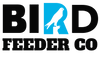




I am not getting the prompt to add a device. I hold the reset button for a very long, long time and I never hear reset successful. The camera is on because the blue light is on. When I press the reset button, the blue light flashes. But I am not getting any voice prompts. I tried to scan the QR code with the camera. Nothing happens.
I installed the SD/TF card but when I am in settings it still says NO SD CARD. What am I doing wrong??
Leave a comment