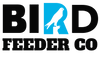smart bird feeder with camera FAQ
Solar bird feeder camera Frequently Asked Questions
1. How to connect bird feeder camera with WIFI
You can watch this video about the wifi and device connecting.
https://www.youtube.com/watch?v=T1O7c4rZIYE
1)Turn on the feeder Camera, Press ON/OFF button, blue light flash indicates it’s on.
2) Press the Reset button for long time, until the camera says“Reset has successfully”. It will guide you with voice, “please add a device”. Then please go back to APP on your phone, Click the “+ “button and choose the [AI Bird], Click [Next],
3) Go back to the Setting of your phone, Connecting to 2.4Ghz WiFi
4) Connect the camera to Wi-FI, input wifi name and password, Cick [Start Adding] at the bottom.
5) Or try to use another way-Sound to connect the camera with your phone
Videos of instruction, Please wait 120s till screen show connecting successfully or fails
6) Device connecting successfully.
2.If feeder camera was connected before, but it cannot connected now.
1) Reset the Ai bird feeder camera, Here are the videos of the camera resetting process.
https://youtube.com/shorts/8TggU6TfOrY?feature=share
2) Left swipe the bird window on the APP, delete the device.
3) Reconnect the wifi and smart feeder camera device
You can try to go back to the Q1 "How to connect with WIFI", with step by step procedures.
3.Unable to connect at the first time, how do I know if it is WiFi/router issues or the camera is defective?
Hotspot Test: Try to use another phone to send out the hotspot, use your phone and camera to connect with the hotspot.
- If the connection is successful, the camera works. Please contact the network/router service personnel for how to set the WiFi to ONLY 2.4GHZ; If 5GHZ and 2.4HGZ exist at the same time, it will not be able to connect.
- If the connection is not successful, the camera is defective, please contact our customer service via email for replacement
4.How Do I connect to WiFi Correctly?
For the first connection, it is best to place the camera and router close to or in the same room to prevent unstable signal.
Confirm whether your phone system is supported or not.(iOS 9.0 and Android 5.1 or above) Whether the website is 2.4Ghz or not, WiFi password entered correctly?
If there are multiple WiFi at home, please check whether the phone and camera are connected to the same WiFi. The waiting time can reach up to 120s.
5.APP shows: The current network is in poor condition/The App keeps going in spinning circles.
Network signal is weak if there are walls among the feeder, router and phone. Because network signal will be absorbed or blocked by walls or large obstacles. It will be helpful to have strong wi-fi with a WiFi extender/booster .
6.Spinning wheel keeps showing up on the APP
-
Check if the network issue, please wait for a few seconds
If the network was in poor connecting, it keeps spinning wheel on the window. -

You need to wait for a few seconds, waiting for this little bird icon shows up on the window. This bird icon indicates that it's good to watch birds.
-
Check if the batteries are running down, if it’s, please recharge the camera.
If the batteries run down, it will notify you and the spinning wheel shows up on the window. You need to pull out the camera and get it charged. If you have problems with charging, please go to Q
7. Never receive verification code when register account?
Please make sure to select the correct country code,
Please make sure that your phone gets signal,
Please make sure your phone can make a call or receive message,
Click "Re-get" button to get verification code again.
Or you can try to register with email address.
8. Does it have local Storage?
There’s no local storage in the feeder camera. You need to input a SD card on the smart bird feeder camera. After inserting a SD card, the camera feeder will record 8 seconds videos of visiting birds automatically when it senses a visitor. Those videos will save on SD card
However, if without SD card, you can also record a video of birds by yourself when get the notification from JJ home. By doing manually, the videos will keep on your phone. It means that you could keep storage of pictures and videos whenever your feather friends stop by.
9. How to insert SD card on the camera
There is a door to the memory card and battery. You need to use the screwdriver to unscrew the door and get the SD installed. Open the door, you will find two units of batteries. Pull out the batteries and you will have a card slot at the top.
Here are the pictures that show you how to do:
1.Unscrew and open the cover

- Pull out the batteries

3.Find the card slot and insert the SD card

If the SD card is installed: The bird feeder will automatically record videos when it senses visiting birds and save them on the SD card; And you could use the playback function on the App to check out all those history play lists.
If the SD card is not installed:You still can get notification when it senses visiting birds and watch Live videos, take a screenshot of birds. But You need to record videos of birds manually and those videos will be kept on your phone, and you can not use the playback function.
10.What's the specification of the smart bird feeder camera solar powered? Can I see it clearly as at outdoor?
It's able to output 2560p live stream video and 2 megapixel pictures. It ensures you will enjoy super crisp images and live stream of birds.
11.How long does the feeder camera battery last and what to do if the charger is not working ?
After fully charged, it can last about 30 days.
If the battery runs low, camera sends note to you on the APP. Before charging,You need to turn off the camera (Press the OFF/ON Button, blue light flash. The blue light flashes which means it is turned on, while the blue light goes out means it's off. You have to shut down and wait for the blue light to go out before charging) and use the Type C cable to get it charged, which usually takes about 16hours to get it fully charged.
12. How to keep the batteries from running down quickly
In the fully charged state, it can run for about 30 days.
In order to keep batteries from running low in short time, you can change the PIR time from 5s to 3 mins. Here are the step by step process.
1) Click the icon in red circle, after the click, it will turn to the [Setting] page, as the below second picture .

After turn to the account page, Click the [Setting] in red circle as the below picture.

Find the [PIR ] in red circle on the below image, change the PIR time from 5s to 3 mins. It will not impact the efficiency of sending notification to you whenever it senses birds, however, it does keep the batteries running much longer time.

13.Can more than one person to connect to the device?
Sure it can! The JJ home will allow you to share the experience with family and friends up to three people into the app.
14.How to share the camera with my friends?
Only the camera owner have permission to share to any of registered users via [Home page]- [Share].
One camera can be shared to multiple users, but maximum three users can view the videos at the same time.
15. Is it weatherproof?
Yes it is! The camera is safe with the housing of the central module. The operation temperature is ranging from -5°F to 120°F (-20°C to 50°C).
Under the extremely weather condition, you could detach the camera and keep it safe indoor.
16. Do you ship worldwide? How long for the shipping?
Yes, we ship to bird lovers all over the world!
We ship out from China and it usually takes about 7-10 working days to North America and Europe, and might be a bit delay to other areas.
17.What type of SD card does this take?
Support Class 10 8 G-128 G high speed Card. (Class 4 may not support)
18.Can I use it without an SD card?
No SD card added to the feeder will not affect daily use. Without SD card, it can receive notifications, watch in real time, have pictures and record videos; just can’t use the Playback function.
19.Can this connect to an iPad?
It can connect to Android phone, iPhone and iPad.(iOS 9.0 and Android 5.1 or above) NOT to Mac, computer, smart TV.
20.How to confirm whether it is fully charged?
The red light will be ON during charging, and light OFF when it is fully charged. Due to the large battery capacity, it may take 12 hours to fully charge.
Please do get the camera fully charged when you receive the package.
21.Do I need to charge before using it for the first time?
Yes, this will be better. There is a battery indicator in the App. If the battery level is lower than 15%, your phone will receive a warning.
22.How to protect my privacy?
The camera is transmitted under private protocol which is safe.
Bird identification certification is separated from camera video stream certification.
One camera ID has one owner/administrator ONLY.
If the camera is added by other user before, the original administrator will receive the unbind notice at once.
23.Can't recognize the bird?
Select [AI Bird] to connect App at the first time, if not, please reset and connect to the App again.
If it is already [AI Bird], Exit the app, wait for the notification of bird, and then enter the app.Staying in the App may affect the program recognition function.
24.Why App shows “ The camera has been added by the other”?
In order to protect user's privacy, one camera ID has one owner/administrator ONLY. If other user wants to be a owner of your camera, he will get a warning via the App. If he insist to be the owner, you will be disconnected from this camera.
25. Solar Powered bird feeder Camera is not on line?
Your Wi-Fi or password is changed or not,
Wi-Fi is disconnection
Camera was run out of power
26.Why there is no Event/Playback?
Ensure the SD card has been inserted;
The SD card can be read by Camera, and confirm it in the [settings].
Make sure [Settings]- [Recording mode] is Alarm instead of Disabled.
27.Why can't I get alerts?
Turned on [Motion detection]function on [Settings]
Turned on your phone to receive notifications from the App.
28.Does it notify me if insert SD card successfully?
If SD card installed successfully, it will not show up “NO SD card” on the "File list".

29.What happen if the feeder camera picture turns into violet color
This maybe caused by the lack of sunlight to the camera or the camera lens turn downside.

Please reset the bird feeder camera. Here is the procedures of camera resetting.
Left swipe the bird windows, delete the device

Reconnect with wifi and device.
Please turn to Q1 at the top of this page.
30. Smart yard feeder Camera image turns upside down
It can be flipped 180 degrees in the settings by "Rotate the screen 180 degree".
31. Join our Facebook Group to connect with Smart bird feeder birdwatching lovers
https://www.facebook.com/groups/701002039183230